
Master adding hyperlinks to YouTube videos with cards, end screens, and strategic placement. Proven techniques from successful creators.
YouTube's Hyperlink Evolution: What Actually Works Now
If you’ve been on YouTube for a while, you probably remember those clunky, clickable annotations that used to clutter up videos. Thankfully, the way we add hyperlinks to YouTube videos has changed for the better. The system is now much cleaner and built for how people actually watch content today: on their phones. This wasn't just a cosmetic update; it was a smart move by YouTube to improve the viewer experience where it counts the most.
Why The Old Ways Vanished
So, what happened to those annotations? YouTube officially began phasing them out in 2017, fully removing them by 2019. The reason was simple: they didn't work on mobile devices. With the massive shift to mobile viewing, these desktop-only features became a relic of the past. In their place, YouTube introduced mobile-friendly Cards and End Screens. Now, you can add up to five of these interactive elements to each video, creating a much more streamlined experience, especially on smaller screens. This change really shows YouTube's focus on mobile-first engagement.
To help you decide which method is best for your goals, here's a quick comparison of the available options.
| Method | Mobile Friendly | External Links | Max Links | Placement |
|---|---|---|---|---|
| YouTube Cards | Yes | Yes (if in YPP) | 5 per video | Timed pop-up during video |
| End Screens | Yes | Yes (if in YPP) | 4 elements total | Last 5-20 seconds of video |
| Description Links | Yes | Yes (for everyone) | Unlimited (within reason) | Below the video player |
| Third-Party Tools | Varies by tool | Yes | Varies by tool | Overlaid on the video |
Key Takeaway: While description links are accessible to everyone, Cards and End Screens offer more visual and timely ways to direct viewers, but linking externally requires being in the YouTube Partner Program.
Prioritizing Your Link Strategy
Not all link placements get the same amount of love from viewers. The data tells a clear story about where you should focus your efforts.
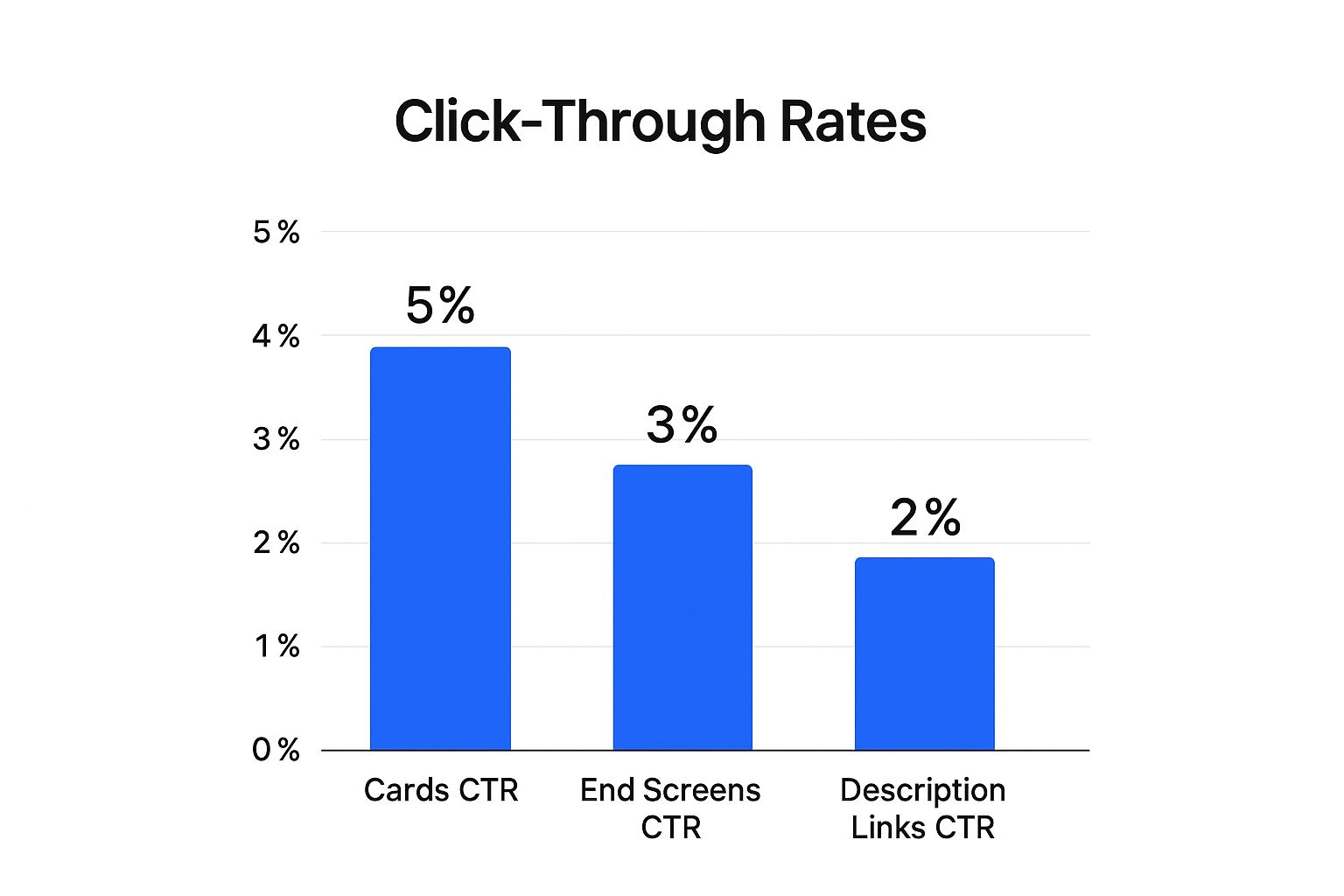
As you can see, Cards command the highest click-through rate at 5%, making them a powerful tool for driving action mid-video. End Screens follow at 3%, and the links in your description pull in around 2%. This doesn't mean description links aren't useful—they absolutely are—but it highlights the importance of using interactive, in-video elements.
All of these features are managed right from your YouTube Studio, which is the command center for your channel.
Getting comfortable with the YouTube Studio is your first real step toward mastering hyperlinks. It’s where you’ll add your links, track their performance, and see what’s truly resonating with your audience. For a more detailed look into current platform trends, you can explore additional YouTube stats from Lenostube.com.
Cards That Actually Get Clicked: The Mid-Video Magic
Most creators treat YouTube cards like a last-minute chore, something to quickly tack on before publishing. That’s a missed opportunity, and it’s why so many viewers just tune them out. The secret to adding hyperlinks to YouTube videos that people actually click is weaving them into your story. They shouldn't feel like an interruption; they should be a helpful, timely part of the experience. A well-placed card feels like a great suggestion, not a pop-up ad.
Timing and Teasers
The real magic is in the setup. Let's say you're reviewing a new camera and you mention a specific lens you’ve covered before. That's your moment. You can verbally prompt your audience by saying, "I actually did a full review on that lens, which I'll link right up here," while pointing to the corner where the card will pop up. This verbal and visual cue makes the card’s appearance feel natural and expected. The goal is to make the card a seamless part of the conversation you're having with your viewer.
Inside the YouTube Studio editor, you can pinpoint the exact moment to add your cards along the video's timeline.

This tool gives you incredible precision, letting you sync the card’s appearance with your verbal cues down to the very second. This level of detail is what separates a jarring ad from a smooth, effective call-to-action.
Types of Cards to Use
YouTube provides a few different types of cards, and each one has a specific job. Don't just default to linking your latest upload. Think about where your viewer might want to go next.
- Video or Playlist Cards: These are perfect for guiding viewers to more of your content. If you're talking about a broad topic, link to a playlist that goes into more detail. This is a great way to keep people on your channel longer.
- Channel Cards: Have a collaborator? This is your go-to. Give a genuine shout-out to another creator and use this card to link directly to their channel.
- Link Cards: This is the most direct way to send traffic off-platform, but you'll need to be in the YouTube Partner Program to use it. These are fantastic for directing viewers to your blog, a product page, or a special discount. If you're looking for more advanced ways to link out, you might find our guide on choosing an interactive video maker really helpful.
By carefully matching the card type and its timing to your content, you can turn a simple feature into one of your most effective engagement tools.
End Screen Mastery: Converting Viewers Into Subscribers
That precious final 5 to 20 seconds of your video is some of the most valuable real estate you own as a creator. So many people treat it as an afterthought, but a well-designed end screen is more than just a place to suggest another video. It's a powerful tool for adding hyperlinks to YouTube videos that guides viewers to their next logical step, turning a single view into a loyal subscriber or a visit to your website.
Designing for Clicks and Conversions
The secret to a successful end screen is a clear visual hierarchy. Don't just cram four different elements onto the screen and hope for the best. Your most important call-to-action needs to be the most prominent. For example, if your main goal is to gain subscribers, make that subscribe button the star of the show. A really effective layout I often use is pairing one video recommendation with a large subscribe button. This prevents overwhelming the viewer with too many choices—a classic case of decision paralysis, which usually results in them clicking nothing at all.
Inside YouTube Studio, you'll find several templates to get you started, or you can build a custom layout from scratch.
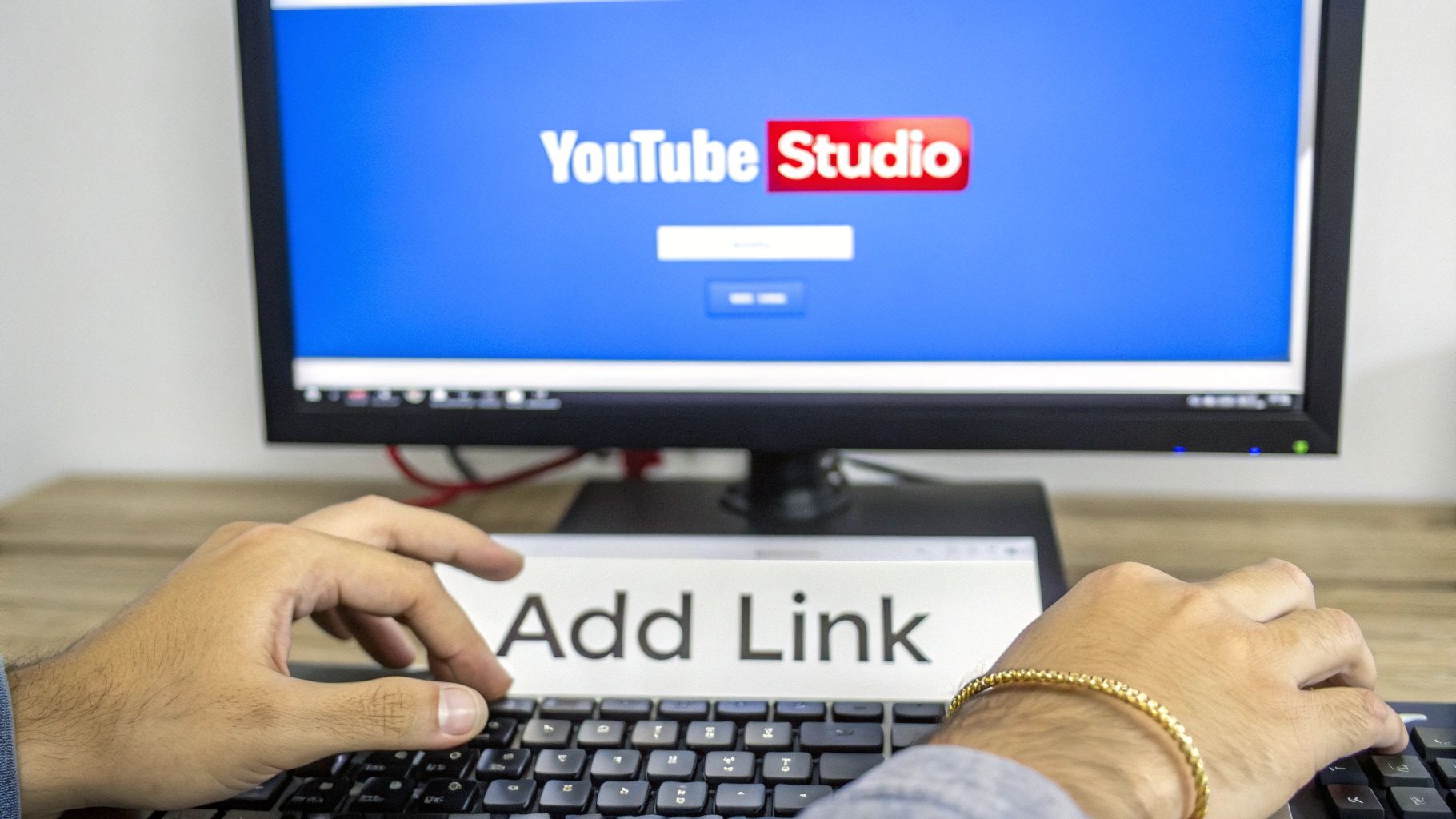
This screenshot gives you a peek at the end screen editor. You can easily drag and drop elements like a subscribe button, a video, or an external link right onto your video's timeline. Notice how the elements are placed to feel visually balanced, making it easy for a viewer to process their options without feeling cluttered. The whole point is to make their next step obvious and effortless.
Best Practices for Effective End Screens
To really make your end screens deliver results, you have to think beyond just what the editor offers.
- Design Custom Backgrounds: I always recommend creating a branded background graphic for your end screen in a tool like Canva or Photoshop. It instantly makes your channel look more professional and gives your end screen elements designated spots to appear, making everything look intentional and seamless.
- Use Verbal Prompts: Just like with cards, you need to tell your viewers what to do. Try saying something like, "If you want to see how I built this, click the video right here. And don't forget to subscribe so you don't miss the next project." This simple voice-over can make a huge difference.
- Optimize for Mobile: A huge chunk of your audience is watching on their phones. Make sure your end screen elements are large enough to be easily tapped with a thumb and avoid placing them too close to the edge of the screen where they might be hard to reach.
Strategic Timing: When Viewers Actually Click

Timing is the secret ingredient for getting clicks on your video links, but it’s something many creators overlook. Think of your video's flow like a conversation. You wouldn’t interrupt a friend mid-story to ask for something, right? Dropping a link at the wrong moment feels just as jarring to a viewer and is a surefire way to get it ignored. The real goal is to present your link right when your audience’s attention is at its peak and they're most open to what you're offering.
Reading the Room: Key Moments for Clicks
The best time to show a card isn't random—it's tied to psychology. A common misstep is to jam all your links into the first 30 seconds. This is a critical period when viewers are still deciding if your video is even worth their time. A premature link can feel like a sales pitch and cause them to click away.
Instead, wait for a moment of validation or a natural pause. Have you just solved a problem for the viewer or revealed an exciting outcome? That's your sweet spot. Engagement is high, and a simple verbal cue like, "If you want the full list of tools I used, I've popped a link up for you," paired with the card, feels genuinely helpful, not aggressive.
Another great opportunity is right before you dive into a complicated topic. You could say, "This next part gets a bit detailed, but I’ve created a full guide if you want to go deeper." This anticipates your viewer's needs and positions the link as a helpful resource, not an interruption.
Data-Driven Placement Decisions
While your gut feeling is a good place to start, your YouTube Analytics are your source of truth. Take a look at your audience retention graphs. Do you notice a sharp, consistent drop-off at a specific point? That’s a definite red zone for a link. On the flip side, is there a part of your video that gets replayed a lot? That's a golden opportunity to add a relevant link.
By digging into your audience's actual behavior, you can turn your timing from a wild guess into a data-backed strategy. To help you get started, here’s a breakdown of the best times to place different kinds of links based on typical viewer patterns.
Optimal Link Placement Timing
Data-driven recommendations for when to place different types of links based on viewer engagement patterns.
| Link Type | Optimal Timing | Average CTR | Best Practice |
|---|---|---|---|
| Video Card | 30-70% into the video | 5% | Place it right after you’ve delivered a key piece of value or a "wow" moment. |
| End Screen | Last 5-20 seconds | 3% | Use a smooth transition after your main content wraps up to guide viewers. |
| External Link | During a direct mention | 4-6% | Always verbally call out the link as it appears to provide context and drive action. |
| Playlist Card | Mid-video, after a segment | 5-7% | Perfect for guiding viewers down a content rabbit hole on a related topic. |
The key takeaway here is that timing isn't just about the clock; it's about context. Placing a playlist card mid-video can guide viewers to more of your content, boosting watch time, while an end screen link is perfect for a final call to action. By matching the link type to the right moment, you make it a natural part of the viewing experience.
Navigating External Link Restrictions Like a Pro
Let's talk about the biggest hurdle many creators face: YouTube’s rules for external links. If your main goal is adding hyperlinks to YouTube videos that lead to your website or an affiliate product, you first need to be accepted into the YouTube Partner Program (YPP). This isn't just a switch you can flip; it's a major milestone that tells YouTube you're a serious and established creator.
Unlocking External Linking Privileges
To get into the YPP, your channel has to meet some specific numbers: 1,000 subscribers and 4,000 hours of public watch time in the last 12 months. Alternatively, you can qualify with 10 million valid public Shorts views in the last 90 days. But it’s not just about the stats. Your channel also needs to be in good standing, meaning you have no active Community Guideline strikes and you stick to YouTube's monetization policies. Think of it as earning the platform's trust. Once you're in, you can add verified external website links to your Cards and End Screens—a huge advantage for driving traffic.
Smart Strategies While You Wait
What if you're not in the YPP yet? Don't stress, you still have some great options. You can drive traffic effectively by making the most of your video descriptions, pinned comments, and Community Tab posts.
- Video Description: Always put your most important link right at the top of your description. That way, it’s visible immediately without anyone needing to click "Show more."
- Pinned Comment: Right after you publish a video, drop a comment with your key link and pin it. This spot often gets more attention than the description box.
- Community Tab: Once your channel hits 500 subscribers, you unlock the Community Tab. This is a fantastic place to share links directly with your most dedicated followers.
Using these methods helps keep your audience engaged and connected while you work toward unlocking those full external linking features.
Beyond Basic Links: Advanced Strategies and Tools
While YouTube's built-in tools like cards and end screens are your bread and butter, a truly effective creator builds an entire linking ecosystem. This is about moving beyond just dropping a link here and there and thinking strategically about how every feature can guide a viewer's journey. Your plan for adding hyperlinks to YouTube videos should involve your description, pinned comments, and even community posts to create multiple, easy-to-find touchpoints.
Pinned Comments and Description Optimization
Your video description and pinned comment are some of the most valuable, and often underused, real estate you have. The first few lines of your description are always visible without a click, so that's the prime spot for your most critical link. I always put my most important call-to-action link there for immediate visibility.
Then, I double down by pinning a comment with a clear, direct message and that same link. This one-two punch creates two highly visible opportunities for a viewer to click the moment they start engaging. For a more professional touch, I recommend using custom domain short links. They look much cleaner than a long, messy URL, which can make your links feel more trustworthy and intentional.
Third-Party Interactive Tools
If you want to push the envelope of what’s possible with on-screen interaction, third-party tools can offer features that go far beyond what YouTube provides natively. Platforms like VideoQi allow you to create some seriously interactive video experiences.
The example above shows how you can overlay clickable hotspots directly onto your video. Imagine someone clicking a product in your video and being able to buy it right there, or filling out a lead form without ever leaving the player. This turns passive viewing into an active experience. It's a powerful way to embed links in video content, creating seamless conversion funnels right where your audience is most engaged.
Measuring Success: Analytics That Actually Matter
Adding hyperlinks to your YouTube videos is a great start, but the real magic happens when you understand what’s actually working. Diving into YouTube Analytics is how you move past simple views and focus on the data that shapes your growth. The idea isn't just about getting clicks; it's about mapping the entire viewer journey, from the moment they see your video to when they land on your website.
To really see if your hyperlink strategy is paying off, you need to connect the dots between what happens in your video and what happens on your website. This means looking beyond basic click-through rates to see how your efforts impact your overall key digital marketing performance metrics and return on investment.
Core Metrics to Track
Your analytics dashboard is packed with numbers, but only a few truly show how well your links are performing. Let's focus on the ones that count:
- Card and End Screen Click-Through Rate (CTR): This is your main report card for your in-video calls-to-action. If your CTR is low (I usually see anything below 2% as a red flag), it could mean your timing is off or your verbal prompt isn't strong enough.
- End Screen Element Clicks: This metric shows you exactly what viewers are clicking on—the subscribe button, another video, or your external link. If everyone clicks on the next recommended video but ignores your website link, you know you need to make your call-to-action more appealing.
- Audience Retention: Pay close attention to your retention graph. A common mistake I see is placing a link right before a major viewer drop-off. Instead, you want to find the peaks—the moments where your audience is most engaged—and place your links there.
A/B Testing for Optimization
You don’t have to play a guessing game. A bit of simple A/B testing can give you clear answers. For example, try placing a card mid-way through one video. For a similar video, save your call-to-action for the end screen. Compare the CTR for both to see which placement your audience prefers. You can also experiment with different verbal cues or link text to see what gets more clicks. If you want to get even more granular, our guide on essential video engagement metrics can help.
By keeping a close eye on these numbers and testing your approach, you can turn your hyperlink strategy into a reliable way to grow your channel and your business. Ready to turn passive viewers into active customers? Discover how VideoQi can help you create interactive video experiences that deliver measurable results.


