
Learn how to create tutorial videos that captivate and educate. Discover essential tips to produce compelling tutorial content today!
When you break it down, creating a great tutorial video really comes down to four key stages: planning your content, recording your screen or yourself, editing the footage for maximum clarity, and finally, publishing it for your audience to find.
At its heart, a successful tutorial solves a specific problem. It guides the viewer from confusion to a clear, achievable outcome, which is what makes it such an incredible teaching tool.
Why Tutorial Videos Are Essential for Growth
Tutorial videos are much more than just simple how-to guides. They're powerful assets that help you build trust, establish yourself as an authority, and drive real action from your audience. Think about it: when people are actively searching for solutions, a well-made tutorial puts you in the perfect position to be the expert with the answers. It's a direct line to your audience, showing them you not only understand their challenges but have the skills to solve them.

This goes way beyond just explaining a process; it's about building a relationship. When a viewer follows your instructions and succeeds, they feel a sense of accomplishment and gratitude. That positive feeling gets tied directly back to you and your brand.
Building Trust Through Visual Learning
Let’s be honest, most people prefer to learn by watching. A video lets you show instead of just tell, which creates a much deeper and more memorable connection. Seeing a process happen in real-time clears up any confusion and builds confidence in a way that plain text just can't match. This visual proof is the foundation of trust.
This is exactly why video has taken over as a marketing powerhouse. As of 2025, a staggering 89% of companies are using video content, with a huge emphasis on tutorials and explainers. Even more telling is that 89% of viewers say they've been convinced to buy a product after watching a brand's video. That’s a powerful testament to its influence.
A High-Level Look at the Creation Process
Before we get into the nitty-gritty of how to create tutorial videos, it helps to have a bird's-eye view of the entire journey. I like to think of it as a production cycle with four distinct, manageable phases.
- Planning and Scripting: This is your foundation. You'll define your learning goal, figure out who you're talking to, and map out your content. A solid script or outline is your best friend for a concise, natural delivery.
- Recording and Setup: Next, you'll gather your gear—whether it's a smartphone or a pro camera—and get your space ready. Good lighting and clear audio are non-negotiable here.
- Editing and Polishing: This is where the magic happens. Raw footage gets trimmed, polished, and transformed into a coherent story. You'll cut out mistakes, add helpful graphics, and balance the audio to create an engaging final video.
- Publishing and Promotion: Finally, you'll upload your masterpiece to platforms like YouTube and share it with the world to make sure it reaches the right people.
Getting your head around these stages from the beginning makes the whole thing feel less intimidating. It turns what seems like a massive project into a series of achievable tasks, giving you the confidence to create content that truly educates and connects.
Laying the Groundwork for a Great Tutorial
Ever watched a tutorial that just flows? One that feels so clear and effortless you master a new skill without even realizing it? That’s not an accident. That’s the result of solid, behind-the-scenes planning.
Jumping in front of a camera and just winging it is the fastest route to a confusing, rambling video that viewers will click away from in seconds. The real magic happens in pre-production, where you build the foundation for a truly helpful tutorial.
Zero in on a Single Goal
Before you even think about hitting record, you need to answer one crucial question: What is the one thing I want my viewer to be able to do after watching this video?
Be ruthless here. The temptation is to cram everything you know into a single video, but that just overwhelms people. A tutorial on "How to Bake Sourdough Bread" is far too broad. Instead, focus on something specific and actionable, like "How to Feed and Maintain Your Sourdough Starter." This respects your viewer's time and gives them a clear win.
Scripting for a Natural Flow, Not a Monologue
Once you have your goal, it's time to map out your content. Now, when I say "script," I don't mean a rigid, word-for-word document that makes you sound like a robot. The best approach I've found is what I call a "bullet point script." It’s basically a road map.
This method gives you structure without stealing your personality. It simply outlines your key talking points and the logical flow of the steps.
For a software tutorial, it might look something like this:
- Hook: "I'm going to show you how to create a pivot table in Excel in under two minutes."
- First Move: Guide them to the 'Insert PivotTable' button in the ribbon.
- The Data: Show exactly how to select the right data range without grabbing extra rows.
- The Magic: Drag and drop the fields to build the table—this is the core of the lesson.
- Wrap-up: Briefly recap and suggest what they could do next.
A simple outline like this keeps you on track and ensures you don't forget a critical step when the camera is rolling. If you’re feeling stuck, browsing a list of engaging how-to video ideas can be a great way to spark some creativity for your own content.
Visualizing Your Tutorial with a Storyboard
Next, you need to think with your eyes. A storyboard helps you plan the visual journey of your tutorial, matching your on-screen actions to your script.
Don't panic—it doesn't have to be a masterpiece. We're talking stick figures and quick notes. The point is to pre-visualize the flow. This is especially vital for screen recordings, where you need to decide in advance which parts of the interface you'll zoom in on and what you need to highlight to make things crystal clear.
This simple planning workflow is truly the secret sauce behind polished, professional tutorials. This image breaks down the three core stages perfectly.
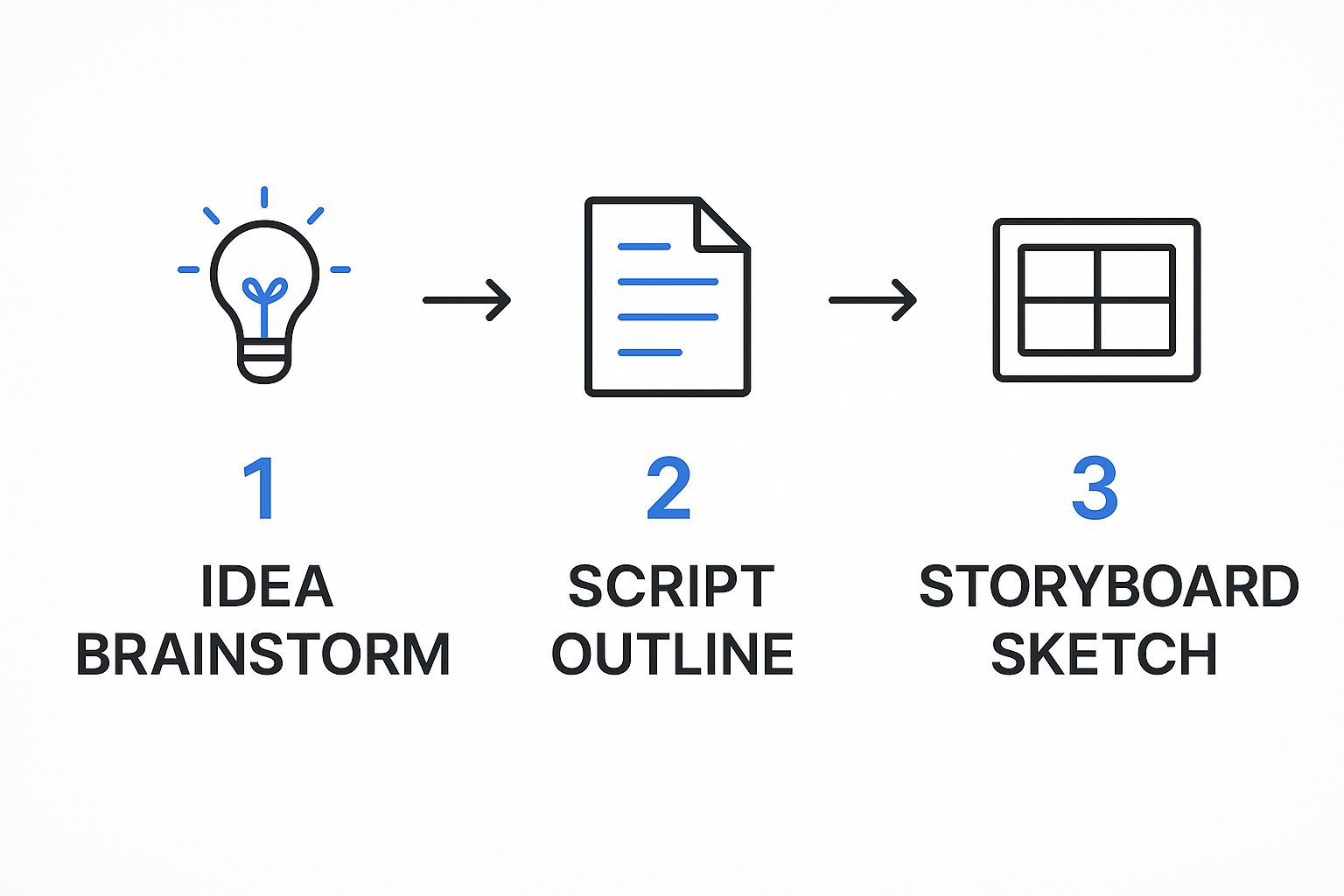
Moving from a broad idea to a detailed visual plan like this is how you systematically refine your concept. It helps you catch potential issues early, preventing common recording mistakes and saving you a massive headache during the editing process.
Before we move on, let's put all these planning steps into a handy checklist. I use something similar for every video I produce to make sure nothing slips through the cracks before the pressure of recording begins.
Essential Pre-Production Checklist
| Checklist Item | Key Action | Why It Matters |
|---|---|---|
| Define the Objective | Write a single, clear sentence stating what the viewer will be able to do. | Keeps the video focused and prevents scope creep. |
| Know Your Audience | Identify the viewer's skill level (e.g., beginner, intermediate). | Ensures you don't talk over their head or bore them with basics. |
| Draft a Bullet Point Script | Outline key talking points, steps, and transitions. | Provides structure and confidence without sounding robotic. |
| Create a Storyboard | Sketch key shots, screen actions, and camera angles. | Aligns visuals with the script for a seamless viewing experience. |
| Gather All Assets | Prepare any necessary files, software, props, or graphics beforehand. | Prevents awkward pauses and scrambling during the recording session. |
Running through this checklist confirms you’ve done the strategic work. When you've nailed the prep, the actual recording and editing become ten times easier and more effective.
Choosing Your Tools and Setting Up Your Space
Let's get one common myth out of the way: you don't need a Hollywood budget to create a great tutorial video. Honestly, getting the right setup is less about spending a ton of money and more about making smart choices that give you clean video and—most importantly—crystal-clear audio.
It’s easy to get bogged down in the technical details, so let's break it down into simple, practical steps.

So many aspiring creators get stuck on the camera. They think they need the latest and greatest DSLR, but the truth is, the smartphone you already own is probably a video powerhouse. Stick it on a simple tripod for a steady shot, and you’ll get sharp, high-quality video that’s perfect for most tutorials.
The real Achilles' heel of a phone is its built-in mic. It’s designed to pick up sound from all directions, which means it’s also great at picking up room echo and background noise you didn’t even notice.
This brings me to the golden rule of video tutorials: audio quality is non-negotiable. I can't stress this enough. People will tolerate video that isn't perfectly lit, but they will click away in a heartbeat if they can't understand you. Muffled, echoey, or noisy audio is an instant credibility killer.
If you're going to spend money anywhere, spend it on a decent external microphone. It's the single best upgrade you can make. A simple USB mic for your desk or a lavalier mic that clips onto your shirt will make a world of difference.
Selecting Your Screen Recording Software
If your tutorial involves showing anything on a computer screen, you’ll need screen recording software. The good news is there are fantastic options out there, from free to premium.
- Loom: This is my go-to for quick, informal tutorials. It’s incredibly easy to use and perfect for sending a fast walkthrough to a client or team member. The browser extension and desktop app are super intuitive.
- OBS Studio: For those who want more power and don't mind a bit of a learning curve, OBS is a beast. It's free, open-source, and gives you granular control over everything. You can set up complex scenes, mixing your screen, webcam, and other sources like a pro.
- Camtasia: This is a fantastic all-in-one package. It combines a robust screen recorder with a very capable video editor, all in one program. It’s built from the ground up for making tutorials, with features like cursor highlighting and easy callouts that save a ton of time.
Creating a Distraction-Free Environment
Your recording space matters more than you think. You’re not aiming for a soundproof studio, just a quiet spot where you can control the environment. Find a room, close the door, and do what you can to minimize interruptions from pets, family, or street noise.
Take a look at what’s behind you. A cluttered, busy background pulls focus away from you and your lesson. A plain wall or a tidy bookshelf works perfectly. You can even hang a simple piece of fabric.
Finally, think about your digital space. Before you hit record, clean up your computer desktop. Close any extra browser tabs and turn off all notifications. A clean screen helps your viewer focus on what you're actually trying to teach them.
How to Record Your Tutorial with Confidence
Okay, you've done the prep work, your gear is all set up, and now it's time to face that little red "record" button. This is the moment where a lot of people get a sudden case of nerves, but trust me, recording with confidence is a skill you can build over time. It’s all about managing your presence on camera and keeping your digital workspace clean for a professional-looking final product.

Whether you’re just showing your face, just your screen, or a mix of both, your main job is to be a clear and helpful guide. That means bringing some energy to your voice and moving through the steps at a pace that’s easy for anyone to follow.
Mastering Your On-Screen Presence
Talking to a camera lens can feel weird at first. I get it. But a few simple tricks can make a world of difference in connecting with your audience. Before you even think about recording, do a couple of quick vocal warm-ups to get your voice ready and prevent fumbling over your words.
When you do start, make a conscious effort to speak a little slower than you would in a normal chat. Enunciate your words. Most importantly, let your personality shine! Don't be afraid to smile, use your hands to explain things, and show genuine enthusiasm for what you're teaching. That energy is infectious and makes the whole tutorial more engaging.
Pro Tip: Stop chasing the "perfect" take. Seriously. It’s far better to get a few relaxed, "good enough" versions with natural energy than one robotic, flawless delivery. You can easily cut out mistakes later during editing.
Nailing the Screen Recording
If your tutorial involves showing software or walking through steps on your computer, clarity is king. Your digital workspace needs to be just as tidy as your physical one.
Before you hit record, take a minute to do these things:
- Clean Up Your Desktop: Hide or move all those random icons and close every single application and browser tab you don't need for the tutorial. A messy screen is a huge distraction and just looks unprofessional.
- Highlight Your Cursor: Most screen recording tools have an option to add a colored circle or highlight effect to your mouse cursor. This is a small thing that has a massive impact, drawing your viewer's eye exactly where it needs to go.
- Slow Down: Move your mouse and click through actions deliberately. What feels agonizingly slow to you is probably the perfect speed for someone watching and trying to keep up for the first time.
Combining your face and your screen in a picture-in-picture layout is a fantastic way to add a personal touch and build a stronger connection. It also opens the door to creating more dynamic content, which you can read about in our guide on how to create interactive videos. This approach gives you the best of both worlds: the clarity of a screen recording and the trust that comes from seeing a friendly face.
Editing Your Video for Clarity and Engagement
Your raw footage has all the potential, but let's be honest—it's probably a bit of a mess. That's totally normal. Editing is where you roll up your sleeves and transform those rough takes into a polished, professional tutorial that’s actually helpful.
This isn't about adding Hollywood-style special effects. The real magic of editing is in what you take away. It’s about refining, tightening, and making sure every second serves the viewer.
The Essential First Pass: Trimming and Cleaning
The first thing I always do is a rough cut. This is the most basic, yet most critical, part of the process. I go through and chop off the awkward beginnings and endings—you know, the part where you're fumbling with the record button. More importantly, I hunt down and eliminate every mistake, long pause, "um," and repeated phrase.
Be ruthless here. Seriously. If a clip doesn't directly help someone learn, it's dead weight. A shorter, more focused video shows you respect your viewer's time, and that's key to keeping them watching.
Once the video clips are in order, I turn my full attention to the audio. This is non-negotiable. People will put up with slightly grainy video, but they will click away in an instant if the audio is terrible. Most editing software gives you the tools you need:
- Normalize Volume: This is a lifesaver. It balances out the audio levels so your viewer isn't constantly reaching for their volume control.
- Reduce Background Noise: Got a fan humming or a computer whining in the background? Many editors have a simple filter that can drastically reduce that distracting noise.
- Balance Music: If you use background music, treat it like wallpaper. It should sit quietly behind your voice, never fighting for attention. A good rule of thumb is to set the music volume so you can barely notice it's there.
A clean audio track is the foundation of a professional-sounding tutorial. A few minutes spent balancing audio levels can dramatically improve the perceived quality of your entire video.
Enhancing Clarity with Visual Aids
With your video timeline cleaned up, it's time to add the visual polish that makes your instructions crystal clear. These little touches are what guide your viewer's eye and make complex steps feel simple.
Simple text overlays are great for introducing a new topic or defining a term right on screen. When I'm editing a screen recording, zoom and pan effects are my absolute best friend. Zooming in on the exact button or menu item you’re talking about prevents any confusion. You can also use callouts, like simple arrows or circles, to pinpoint exactly what you want them to see.
When moving between scenes, stick to subtle transitions like a simple fade or dissolve. Avoid the cheesy star wipes and spinning boxes—they just distract from the lesson. The goal is always a smooth, seamless flow.
If you want to explore the entire video creation workflow, our complete guide on how to create video tutorials walks through everything from start to finish. Just remember, every single edit should have a clear purpose. If it doesn’t help, cut it.
Getting Your Tutorial Seen: How to Publish and Promote for Maximum Reach
Creating a fantastic tutorial is only half the job. After all that effort in planning, shooting, and editing, your video deserves an audience. The final, and arguably most critical, piece of the puzzle is getting it published and promoted so it actually reaches the people you made it for.
Simply tossing your video onto a platform and hitting "publish" is a surefire way to get lost in the noise. The difference between a video that gets a handful of views and one that becomes a trusted resource for thousands often comes down to a smart publishing strategy. You have to treat platforms like YouTube less like a video host and more like a search engine. Your goal is to give its algorithm every possible clue about what your video is and who it's for.
Getting Found: How to Optimize Your Video for Search
First things first, you need to nail the metadata that helps people and algorithms discover your tutorial. This is all about your title, description, and tags—these are the primary signals you send to the platform.
- Craft a Search-Friendly Title: Your title needs to be crystal clear and packed with the keywords your target viewer is actually typing into the search bar. Forget generic titles like "Software Demo." Get specific with something like "How to Create an Automated Welcome Sequence in Mailchimp."
- Write a Description That Hooks: The first couple of lines are gold because they show up in search results. Briefly summarize what the video teaches and be sure to include your main keyword. Use the rest of the description to flesh out the details, add helpful timestamps for different sections, and link to any relevant resources.
- Use Smart Tags: Brainstorm every possible term someone might search for to find your content. You'll want a mix of broad terms (like "email marketing") and super-specific, long-tail phrases (like "Mailchimp automation tutorial for beginners").
A custom thumbnail isn't just a nice extra—it's one of your most critical marketing tools. It's the billboard for your video and the single biggest factor in whether someone clicks. Use bold, easy-to-read text, a high-quality image, and a design that pops.
It also pays to know who's watching. As of early 2025, the average person is watching around 17 hours of online video per week, and if you're trying to reach millennials, video is absolutely the way to do it. With massive markets like India, the United States, and Brazil leading the charge in viewership, thinking globally can open up a much larger audience.
Building Momentum: How to Promote Your New Tutorial
Once your video is live and perfectly optimized, it's time to give it a running start. You can't just sit back and hope people stumble upon it. You need to actively create that initial wave of traffic to signal to the algorithm that your content is worth watching.
Your own channels are the best place to begin. Announce the new video to your email list—these are your most engaged followers, and they'll be happy to see a new resource from you. Share it across your social media accounts, but make sure to customize the caption for each platform.
A really effective tactic is to embed the video directly into a relevant blog post on your website. This adds incredible value to the article and can significantly improve its performance. This approach is a cornerstone of any good video marketing strategy for small businesses.
If you're looking for more ideas on promotion and engaging your audience, it can be helpful to see what experts in the broader content world are doing. The Meowtxt blog for content insights, for example, has great tips on content promotion that you can easily adapt for your video tutorials. The main goal is to drive that initial burst of views, which tells platforms like YouTube that you've got something good on your hands and that they should start showing it to more people.
Got Questions About Making Tutorial Videos?
Even with the best-laid plans, a few nagging questions can pop up when you're getting started with tutorial videos. It's completely normal. Let's walk through some of the most common hurdles I see creators face so you can get past them and focus on making something great.
Getting these details right can be the difference between a video that helps and one that gets ignored.
What's the "Right" Length for a Tutorial?
This is the classic "it depends" question, but the answer really does come down to your topic. There’s no magic number, but there are some solid guidelines.
If you're teaching a single, specific skill—like how to find the "pivot table" button in Excel—keep it tight. Aim for 2-5 minutes. People looking for that kind of answer want a quick, direct solution, not a novel.
When you're tackling something more involved, like a complete photo editing workflow or how to assemble a piece of furniture, you'll naturally need more time. A 5-15 minute video is a reasonable window for these more complex subjects. Anything longer than that, and you risk viewer drop-off unless you've explicitly framed it as a deep-dive masterclass.
The golden rule I always follow: be as long as you need to be, but as short as you possibly can. Never add filler just to hit a certain time. Ruthless editing is your best friend.
Do I Really Have to Show My Face?
Short answer: no, but you probably should.
Putting your face on camera, even in a small picture-in-picture window, does wonders for building trust. It reminds the viewer that a real, knowledgeable person is guiding them, which creates a much stronger connection than a disembodied voice ever could.
That said, if the thought of being on camera makes you want to abandon the whole project, don't! A crisp screen recording paired with a clear, energetic voiceover is still incredibly effective. Your expertise is what matters most, so choose the format that lets you deliver it with confidence.
What's the Single Biggest Mistake I Can Make?
Hands down, it's bad audio. It’s the one thing viewers absolutely will not forgive.
You can get away with slightly grainy video or less-than-perfect lighting, but if your audio is full of echo, background noise, or sounds like you're talking through a tin can, people will click away instantly. If they can't understand you, the tutorial is worthless.
Investing in a decent external microphone is the single most impactful upgrade you can make. A simple USB or lavalier mic can cost less than a nice dinner out and will make your videos sound a thousand times more professional. It’s a small price for a massive leap in quality and viewer retention.
Ready to take your tutorials from passive instruction to an active learning tool? VideoQi lets you embed clickable chapter markers, quizzes, and calls to action directly into your video player. It’s the perfect way to turn viewers into engaged participants and see your results skyrocket. Discover what VideoQi can do for you.


